Documentation
Microsoft Entra ID Connector
For a general introduction to the connector, please refer to RheinInsights Atlassian Entra ID Connector.
Entra Id Configuration
Application Registration
The connector acts as an Entra Id application. This application must be registered as follows
Navigate to https://portal.azure.com
Open Entra Id
Open App registrations
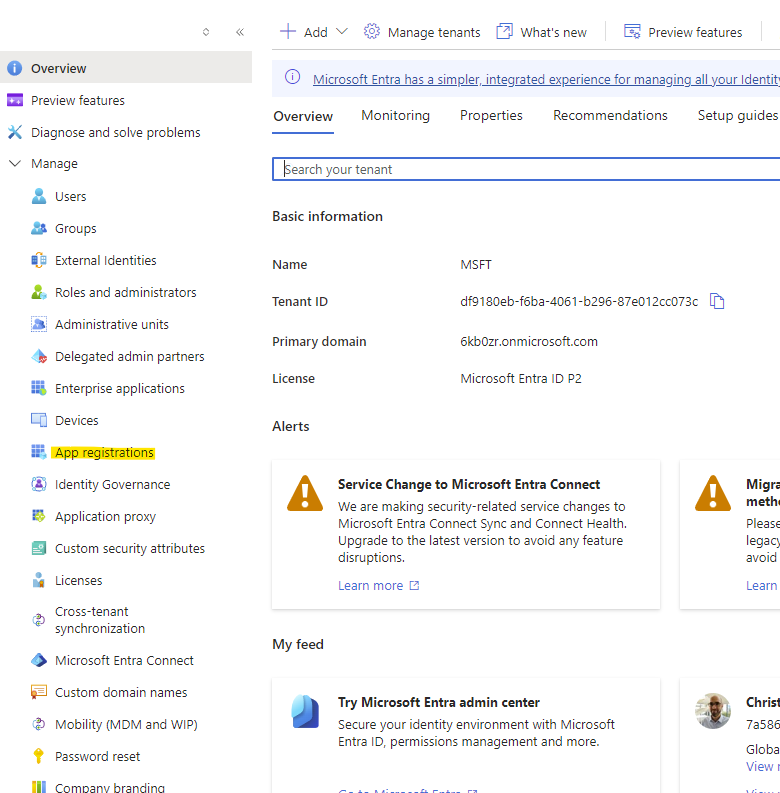
Click on New registration
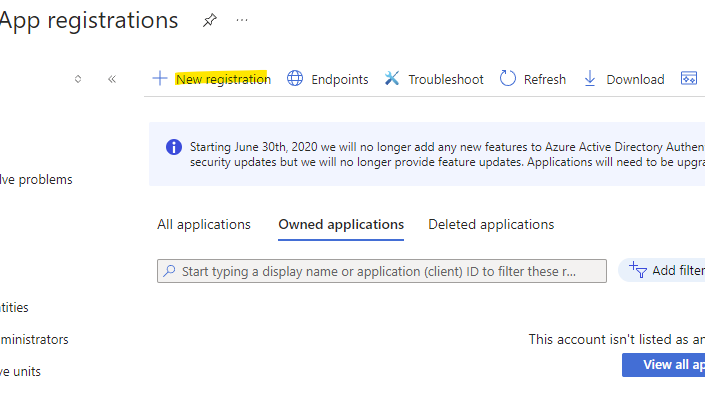
Give it a name
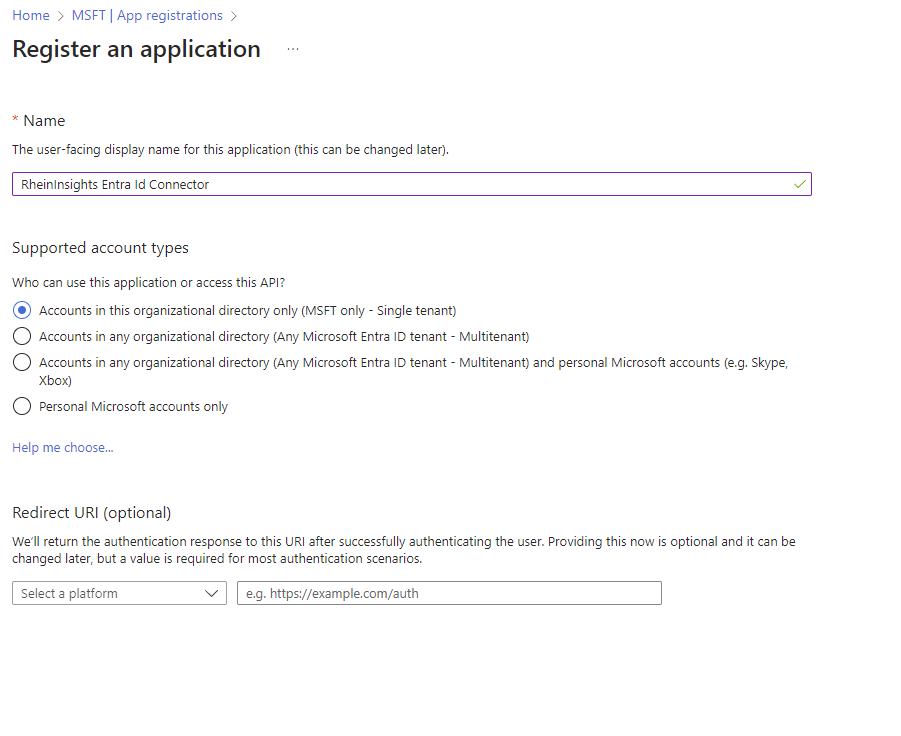
Click on Register
Click on API permissions
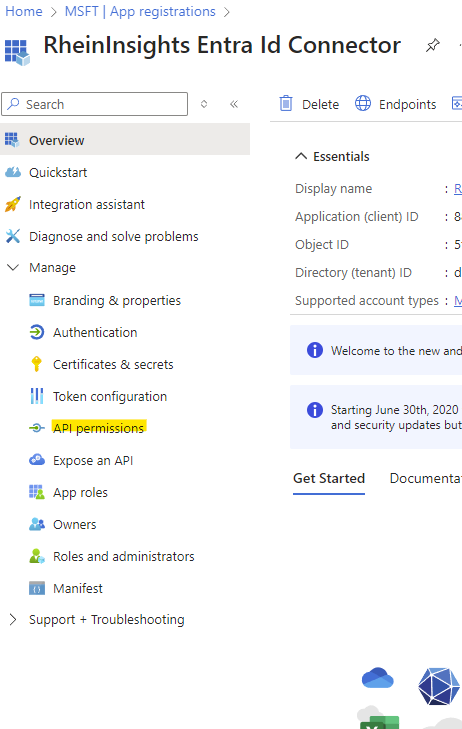
Add a Permission
Click on Microsoft Graph
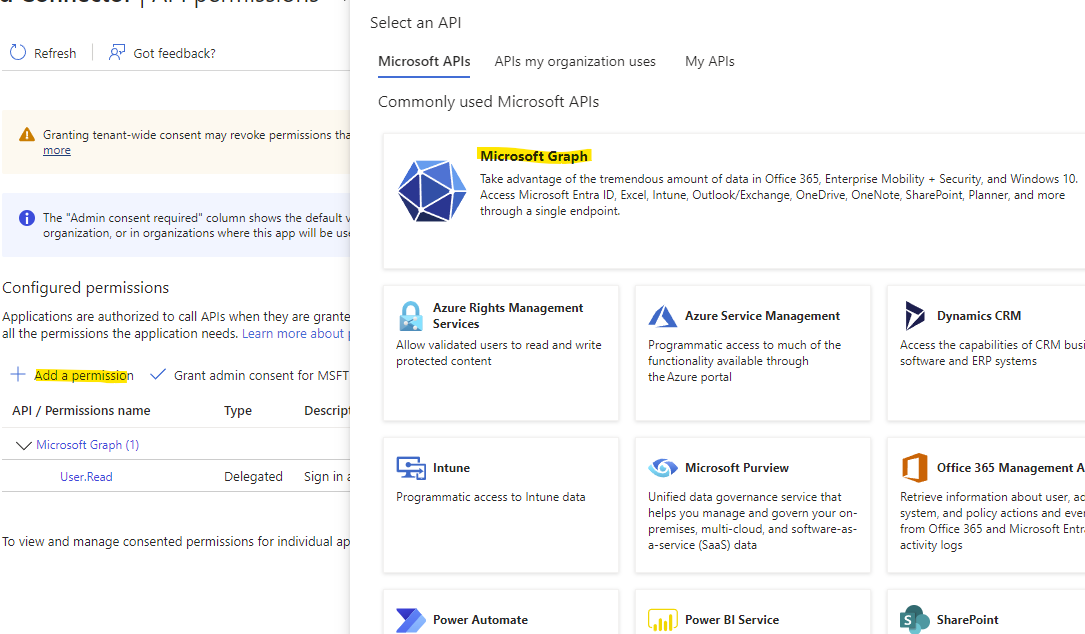
Choose Application Permissions
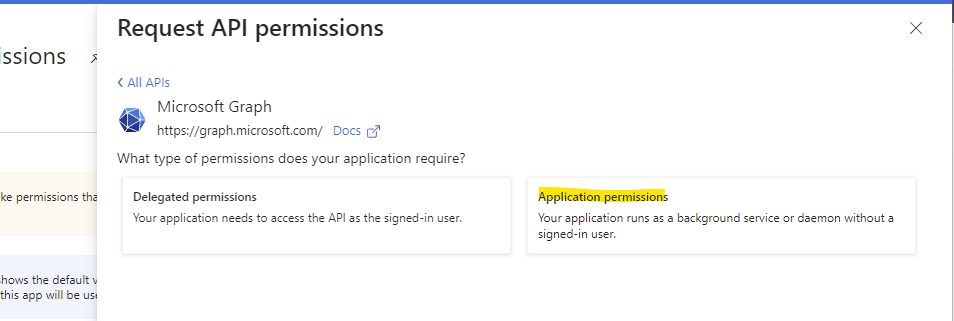
Search for User.Read.All and check the Box
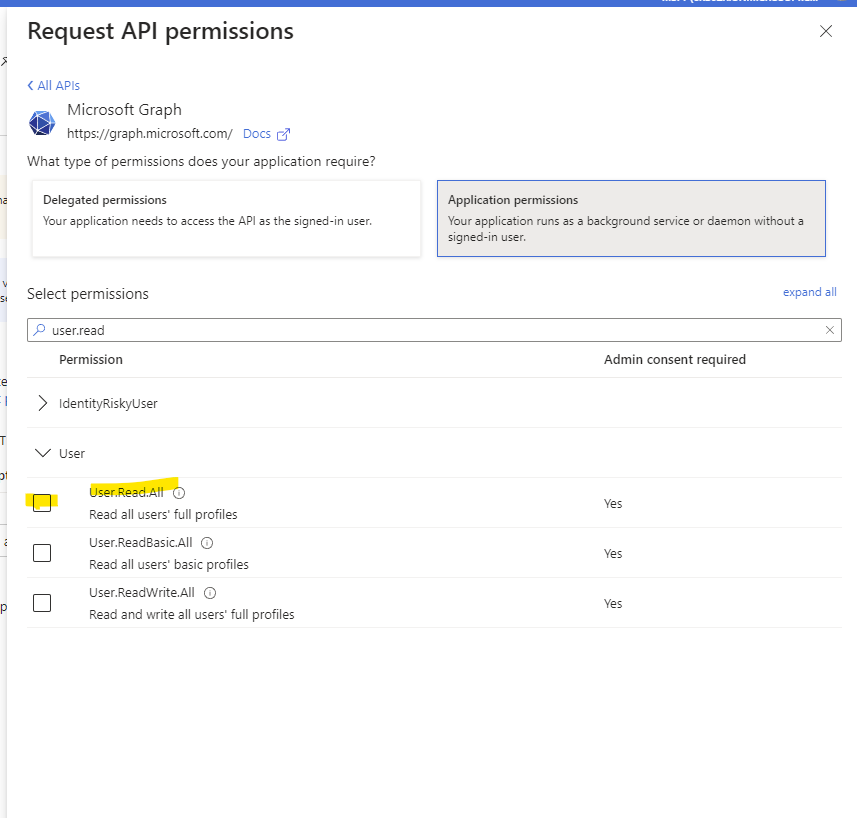
Optionally search for Group.Read.All and check the box, if you want to use the connector for indexing user-group relationships for secure search.
Click on Add permissions
Grant the consent
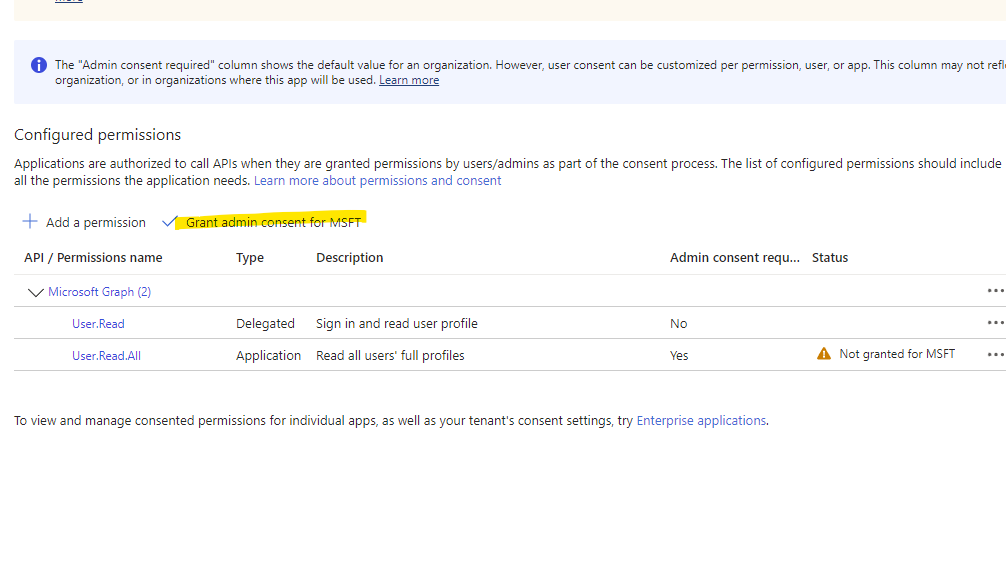
Got to certificates and secrets
Generate a new Client Secret
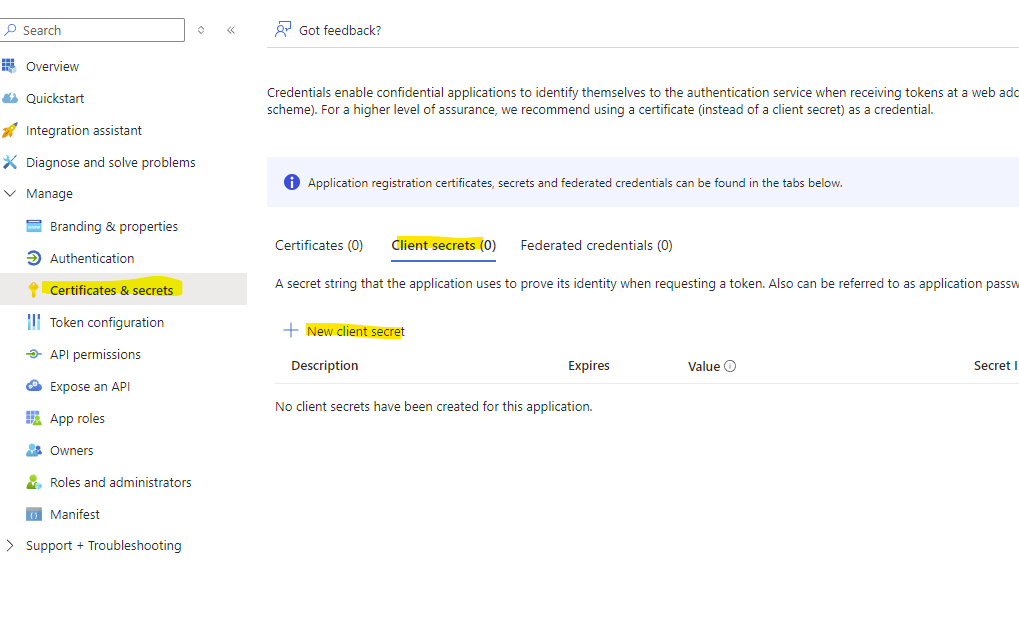
Give it a name and an expiration date
Create the secret
Then make a note of the value
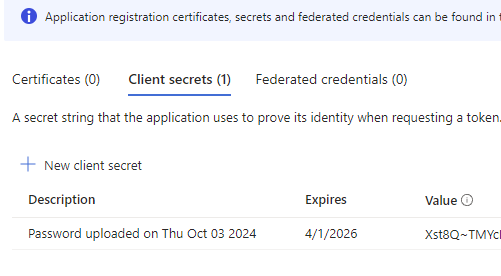
Click on Overview and make a note of client Id and tenant Id
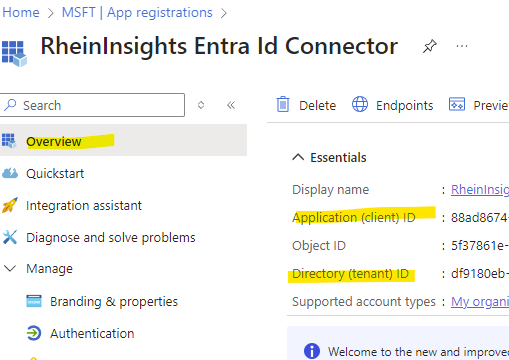
Content Source Configuration
The content source configuration of the connector comprises the following mandatory configuration fields.
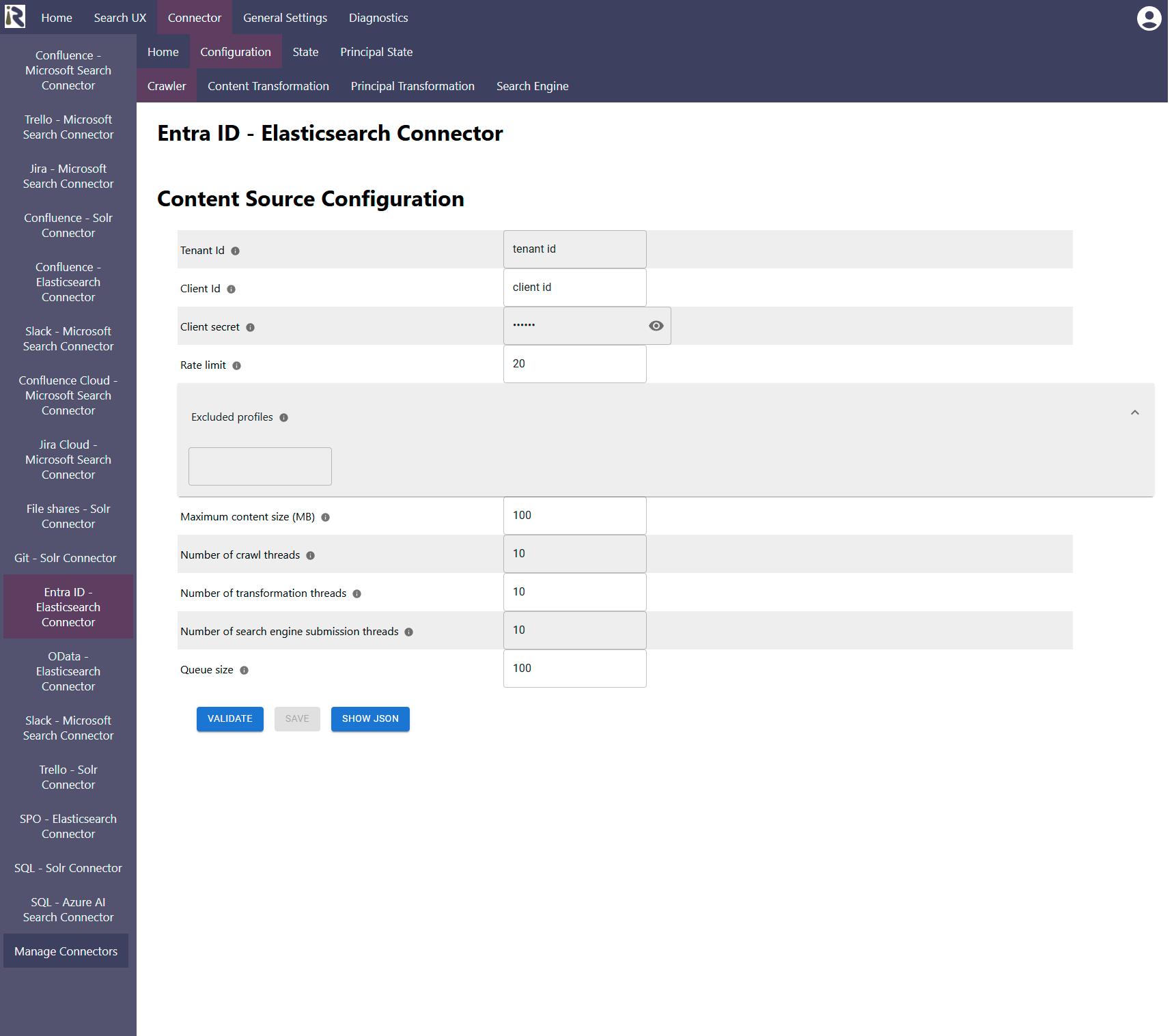
Within the connector’s configuration please add the following information:
Tenant Id. Is the tenant Id information from Step 20 above.
Client Id. Is the client Id information from Step 20 above.
Client secret is the client secret from Step 19 above.
Rate limit: You can furthermore reduce the number of API calls per second.
Excluded profiles: here you can exclude certain profiles from crawling. Please use either the user’s GUIDs or user principal names.
After entering the configuration parameters, click on validate. This validates the content crawl configuration directly against the content source. If there are issues when connecting, the validator will indicate these on the page. Otherwise, you can save the configuration and continue with Content Transformation configuration.
Recommended Crawl Schedules
Content Crawls
Depending on your requirements, we recommend to run a Full Scan every day or even more often. Principal crawls should run twice a day. For more information see Crawl Scheduling .
Principal Crawls
Depending on your requirements, we recommend to run a Full Principal Scan every day or even more often. Principal crawls should run twice a day. For more information see Crawl Scheduling .