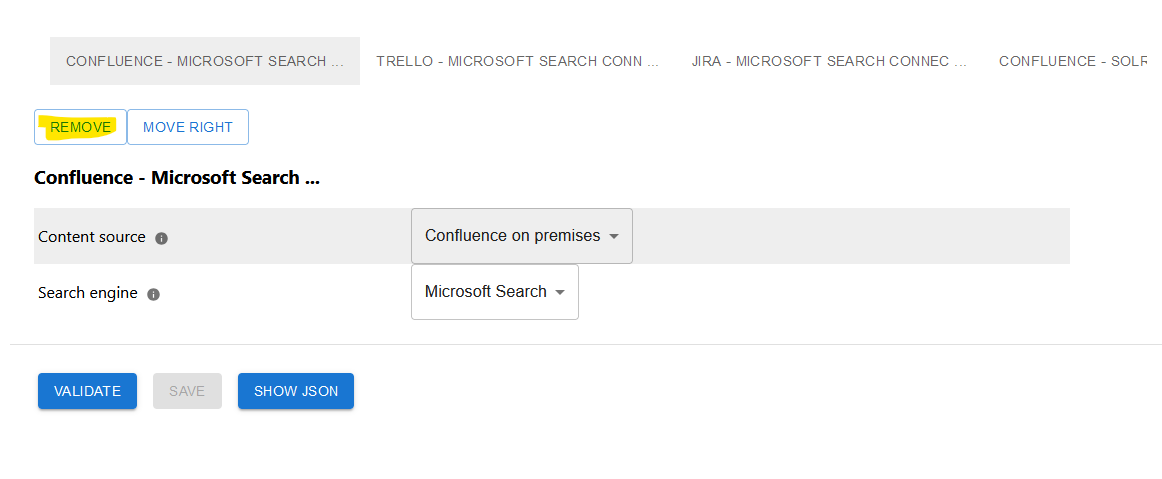Documentation
Managing Connectors
You can manage the connectors directly by accessing the connector dialog within the administration. On the left hand side, you see the configured connectors. By clicking on Manage Connectors, you can add or remove connectors.

Adding New Connectors
You can add one or multiple new connectors by clicking on Add within the manage connectors dialog:
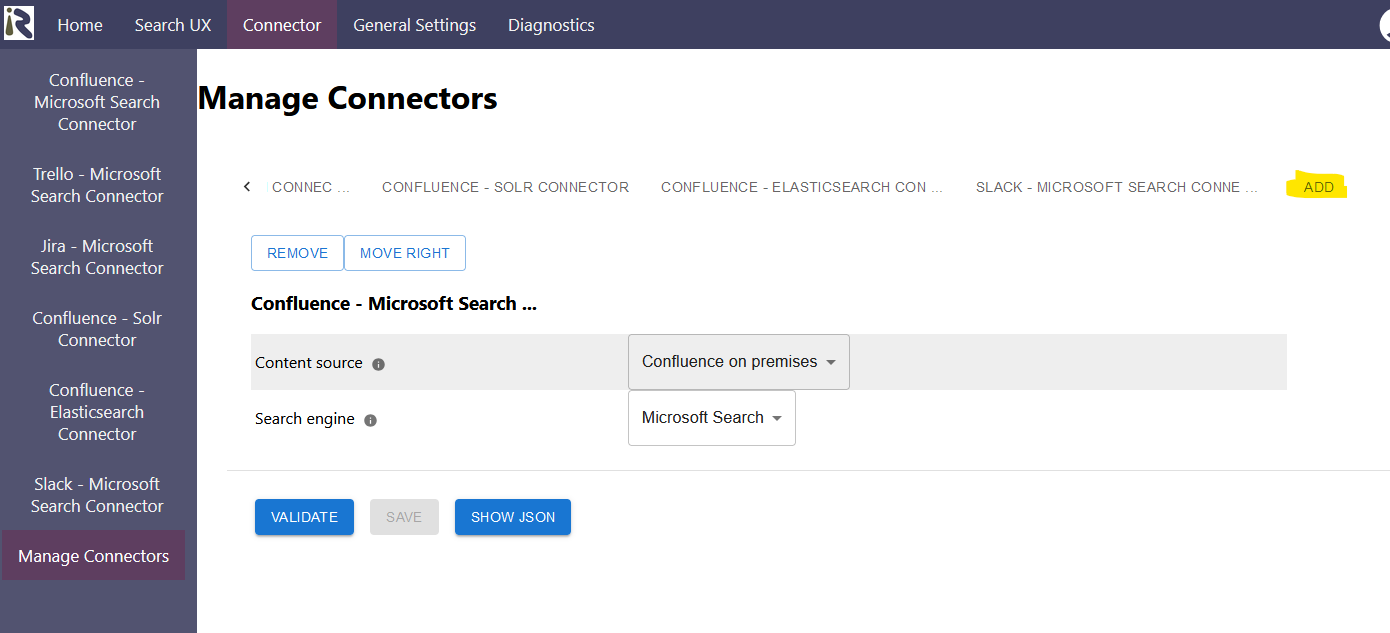
The connectors are not added immediately, but after you click on validate and save.
When adding a new connector the following options are shown:
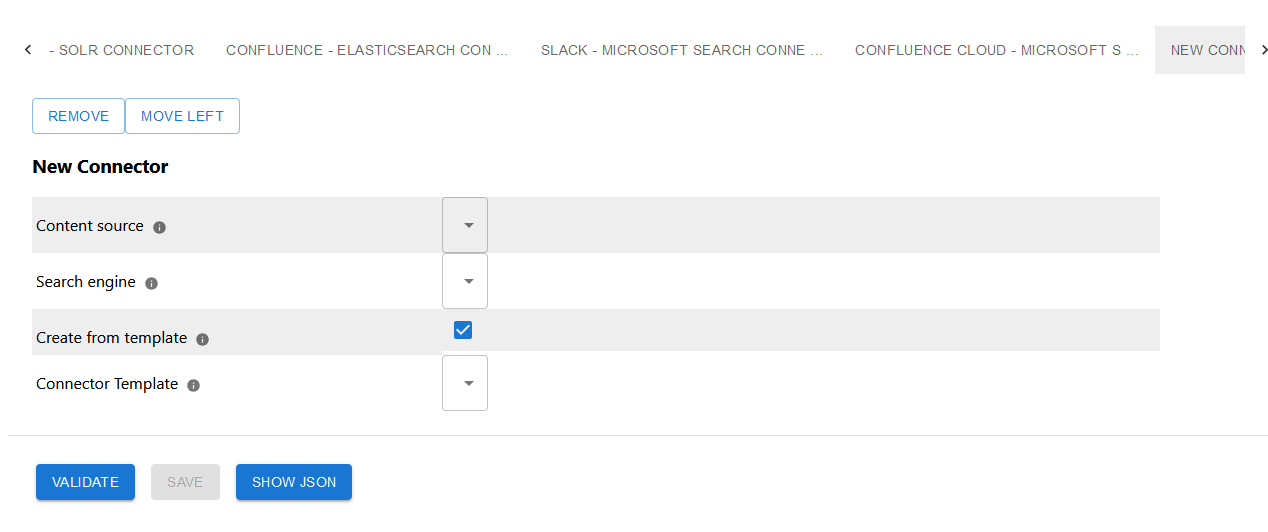
Content source determines which data source you would like to crawl
Search engine determines the target for indexing
Create from template. If you check this box, you can choose various templates to configure the connector upon. This means that based on the template content processing pipelines are created which are tailored to the needs of the content source, the search engine and the search use case.
Connector template: This determines how the connector is instantiated.
Enterprise search: this instantiates a content transformation pipeline which is suited for indexing data for enterprise search use cases. It includes text extraction and field mappings where needed.
Knowledge Search and Retrieval Augmented Generation. This generates transformation pipelines which are needed for vector search.
Updating Connectors
As written in the info box above, you can update connectors, i.e., the content source and search engine combination. This will reset the storage and you need to reconfigure the connector from scratch. A separate warning will not be issued, so please be careful in this dialog.
Removing Connectors
You can remove a connector by clicking on the remove button. The connector is however not immediately removed but marked for removal. Only if you click on validate and save, the connector is removed. A separate warning will not be issued, so please be careful in this dialog.
Removing a connector will cause the respective tables, which belong to the connector, being dropped and erased.