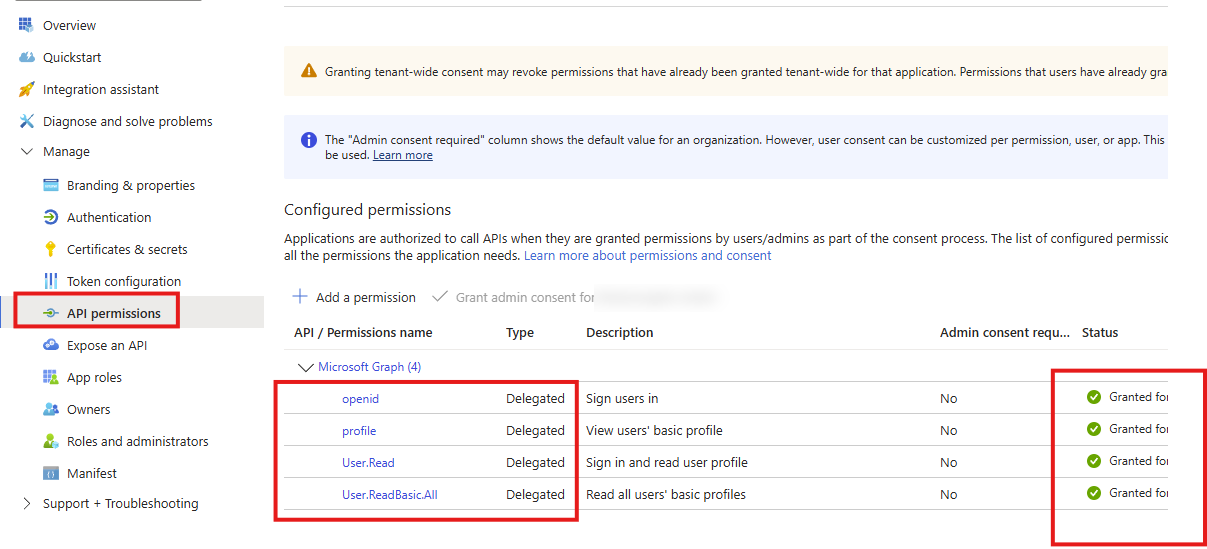Documentation
Azure Bot Configuration
Some of our customers demand a direct channel to the organizational knowledge without the uncertainty that an AI decides to use your secure and precise organizational search for knowledge questions or just the web. Therefore, you can integrate the Retrieval Suite’s query pipelines directly as Azure Bot. This bot can then easily be integrated into Teams as an app. In turn, when chatting with this bot, your users receive answers based on the defined query pipeline.
Entra App Registration
Good to know: You can set up multiple bot integrations against different query pipelines, if you need to. However, as of now, we avoid any decision making in the Retrieval Suite on which pipeline to use so that the generated search results stay highly deterministic. Therefore, you need to set up 1:1 relationships between bot services and query pipelines. You can however, reuse the Entra Id App Registriation below. |
Create an Entra Id App:
Open Entra Id
Click on App registrations
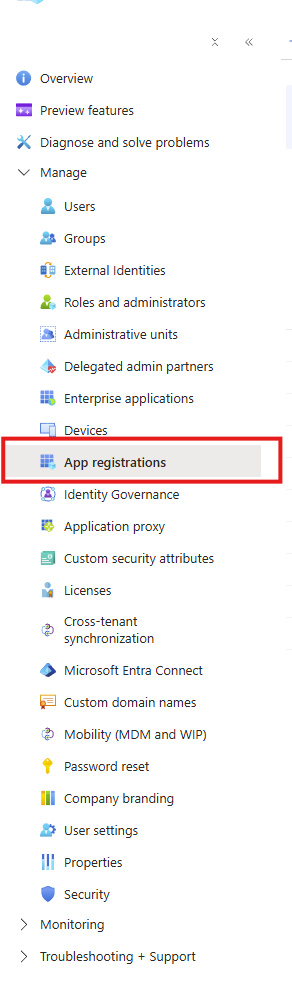
Click on “New registration”
Give it a name
Make a note of Application (client) Id and Directory (tenant) Id
Click on Certificates and secrets
Create a new client secret and make a note of it.
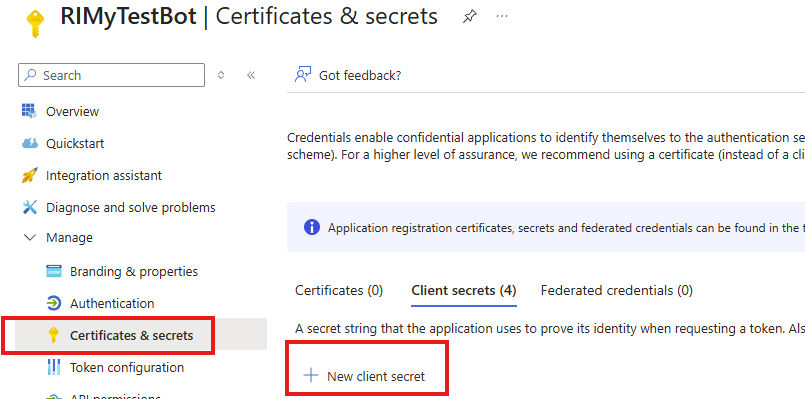
Click on API permissions
Click on Add a permissions and add the following delegated permissions:
Consent these permissions as an administrator by clicking “Grant admin consent for <org>”
Azure Bot Configuration
If you do not have an Azure Bot Service then create a new service in your Azure Portal
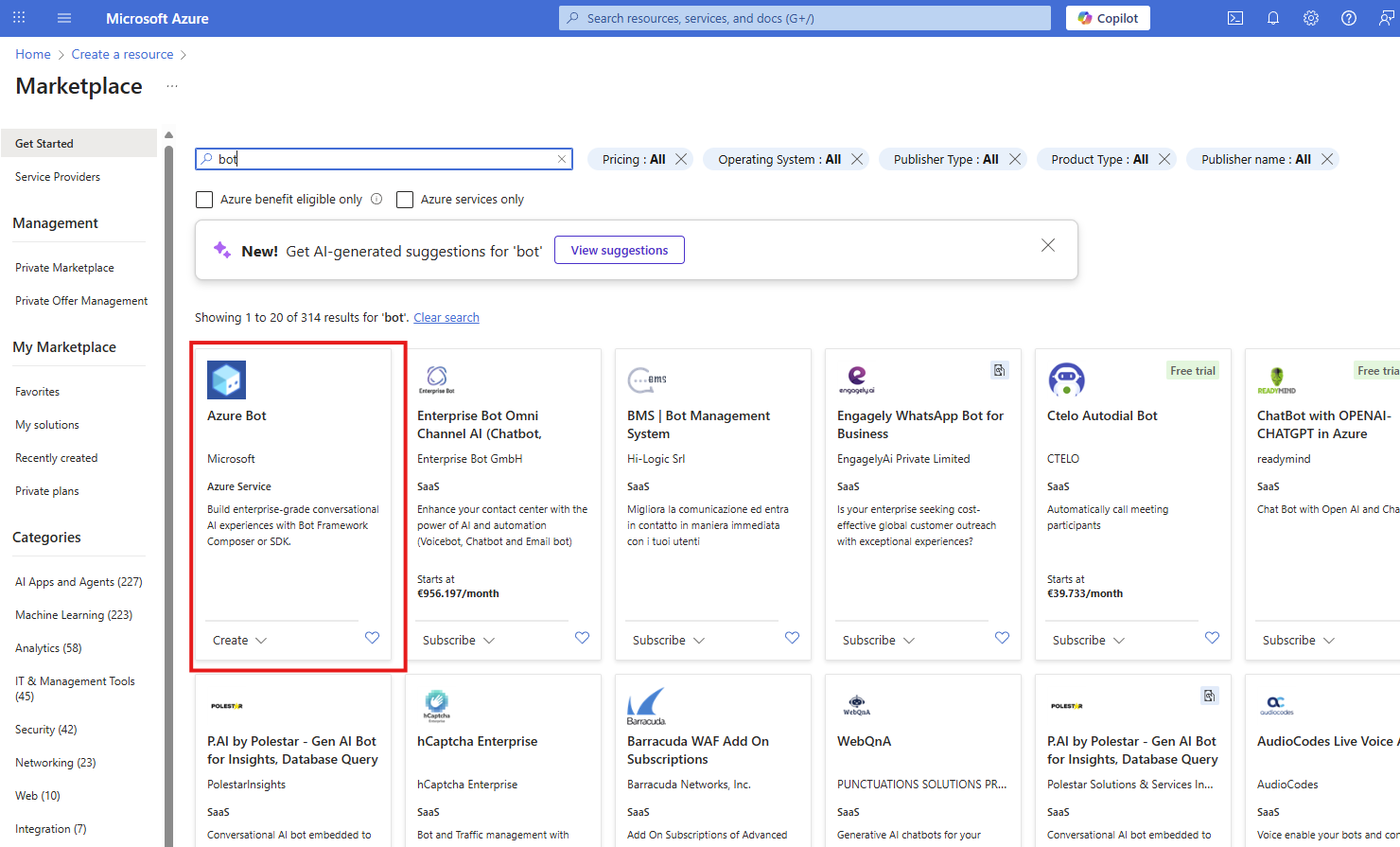
Open the Bot Service
Open Settings > Configuration
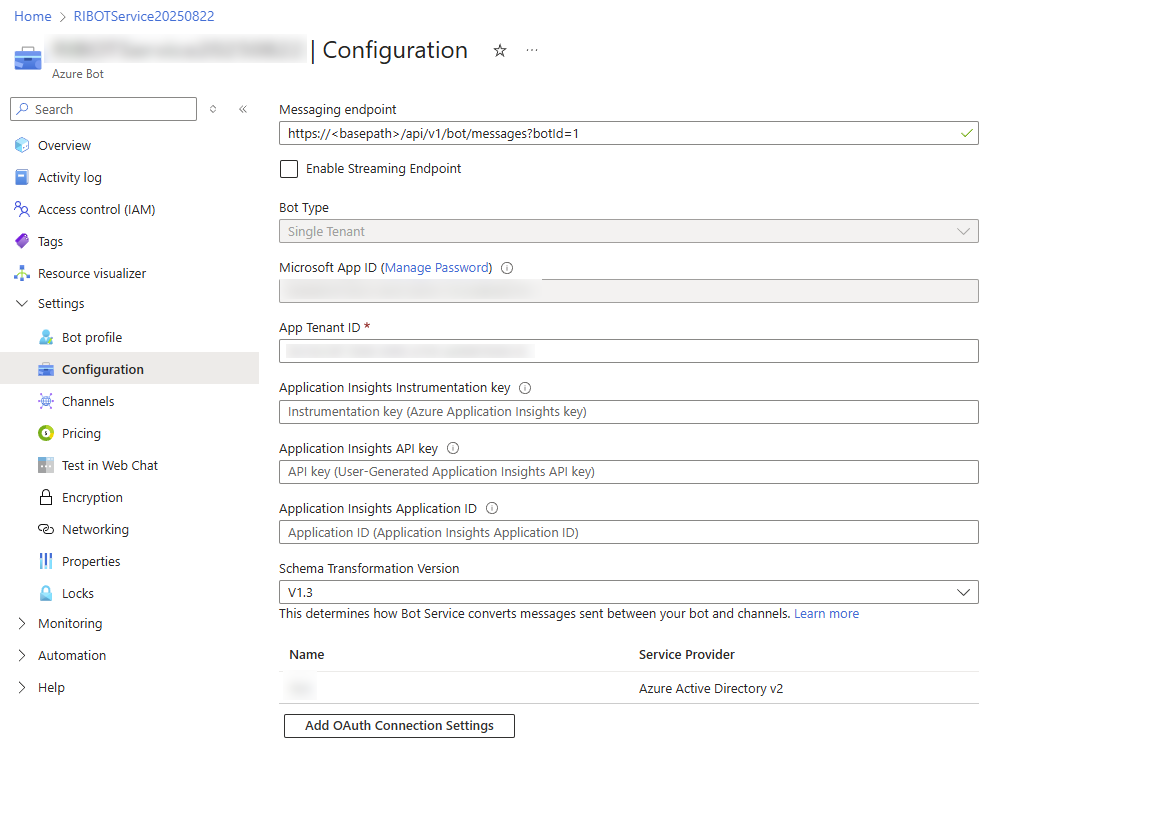
Make a note of the Microsoft App ID (the Bot ID)
Click on Add OAuth Connection Settings
Give it a reasonable name
As Service Provider Choose Azure Active Directory v2
Add the client Id from your Entra Id app above (Step 5)
Add the client secret from your Entra Id app (Step 7)
Add the tenant Id from your Entra Id app above (Step 5)
Click on Test connection (top right) and correct any errors
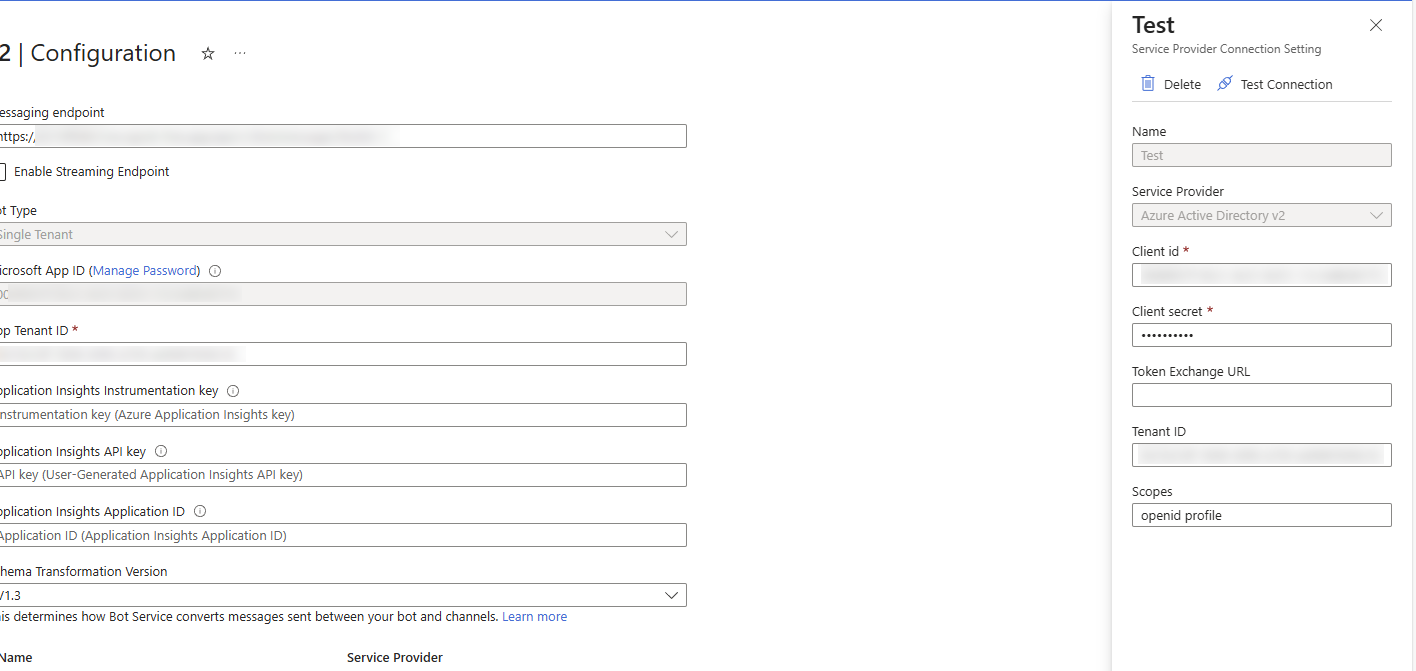
Retrieval Suite Configuration
With this information, we can now configure the RheinInsights Bot.
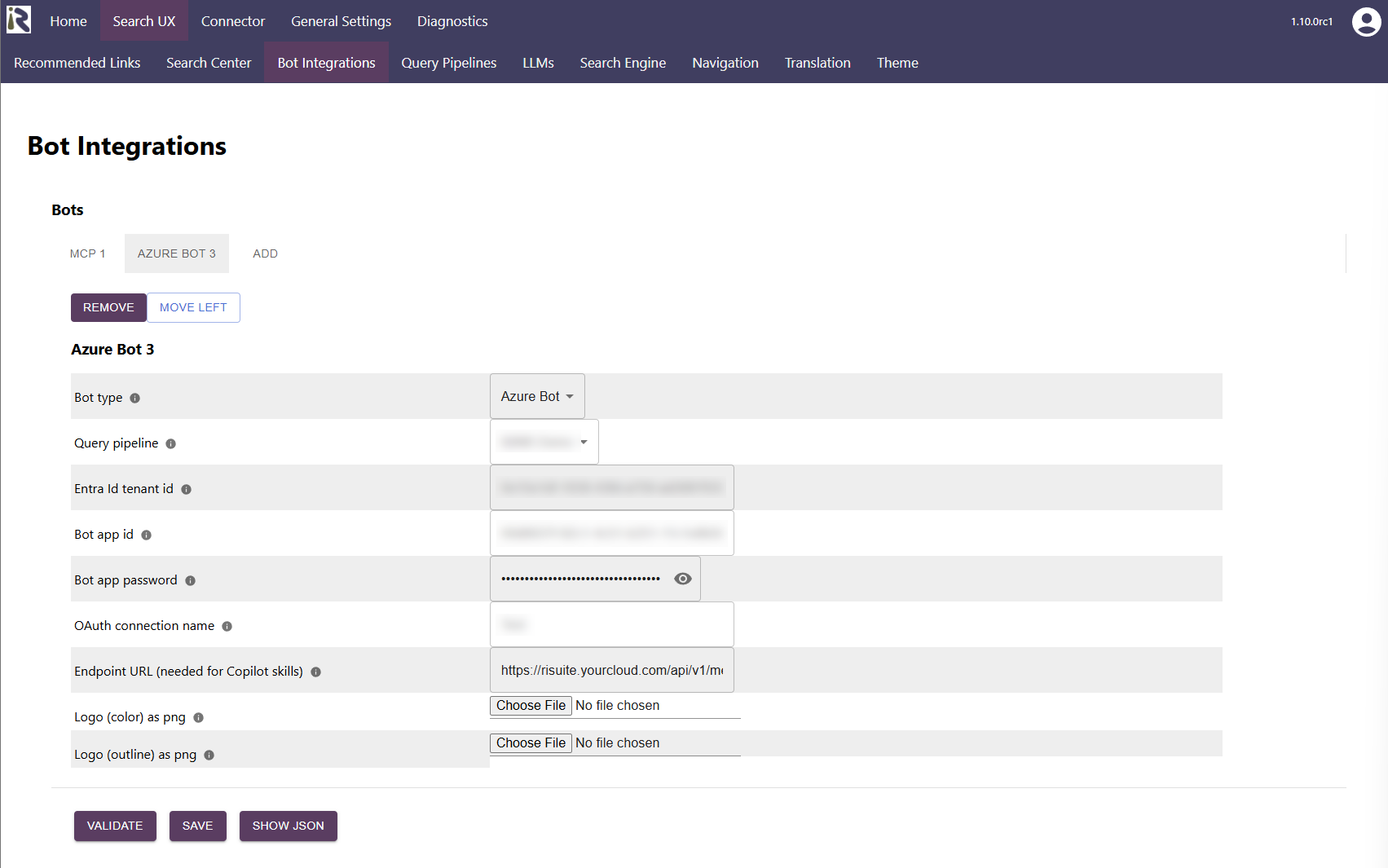
Open the Retrieval Suite’s admin interface
Go to Query Pipelines > Bot Integrations
Click add to add a new bot
Bot type. Choose Azure Bot
Query pipeline: choose the query pipeline which should serve this bot
Entra Id tenant id: add the tenant id as given above (Entra Id Step 5)
Bot app id: add the bot app id as given above (Bot Configuration Step 3 / Microsoft App Id as part of the bot configuration)
Add the Entra Id’s client secret as from the Entra Id configuration Step 7.
Add the Oauth connection name, as given in Bot configuration Step 5 (Add Oauth Connection Settings)
Click on validate and save
Now you can see Azure Bot <bot id> as the bot title of the configuration. Make a note of the number.
Finalizing the Bot Configuration
Add the messaging endpoint. This should be
https://<URL to RheinInsights Suite>/api/v1/bot/messages?botId=<botId>
The <botId> is the one given from the RheinInsights Retrieval Suite’s configuration dialog above.
Test in Web Chat
Now you can click on Test in Web Chat
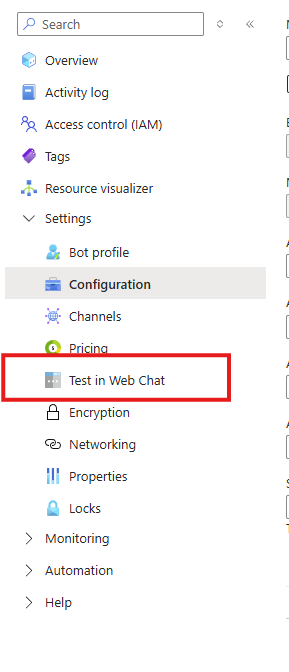
Here you can test the OAuth flow and see if the connection between Suite and the Bot works well.
If you run into any issues, you should make sure that the RheinInsights Retrieval Suite was connected at all and if so, if you see any Exceptions in the Diagnostics log (cf. Diagnostics )
If you are successfully able to chat with your data, then you can proceed to setting up a Teams app (see Teams App (Bot) Registration )