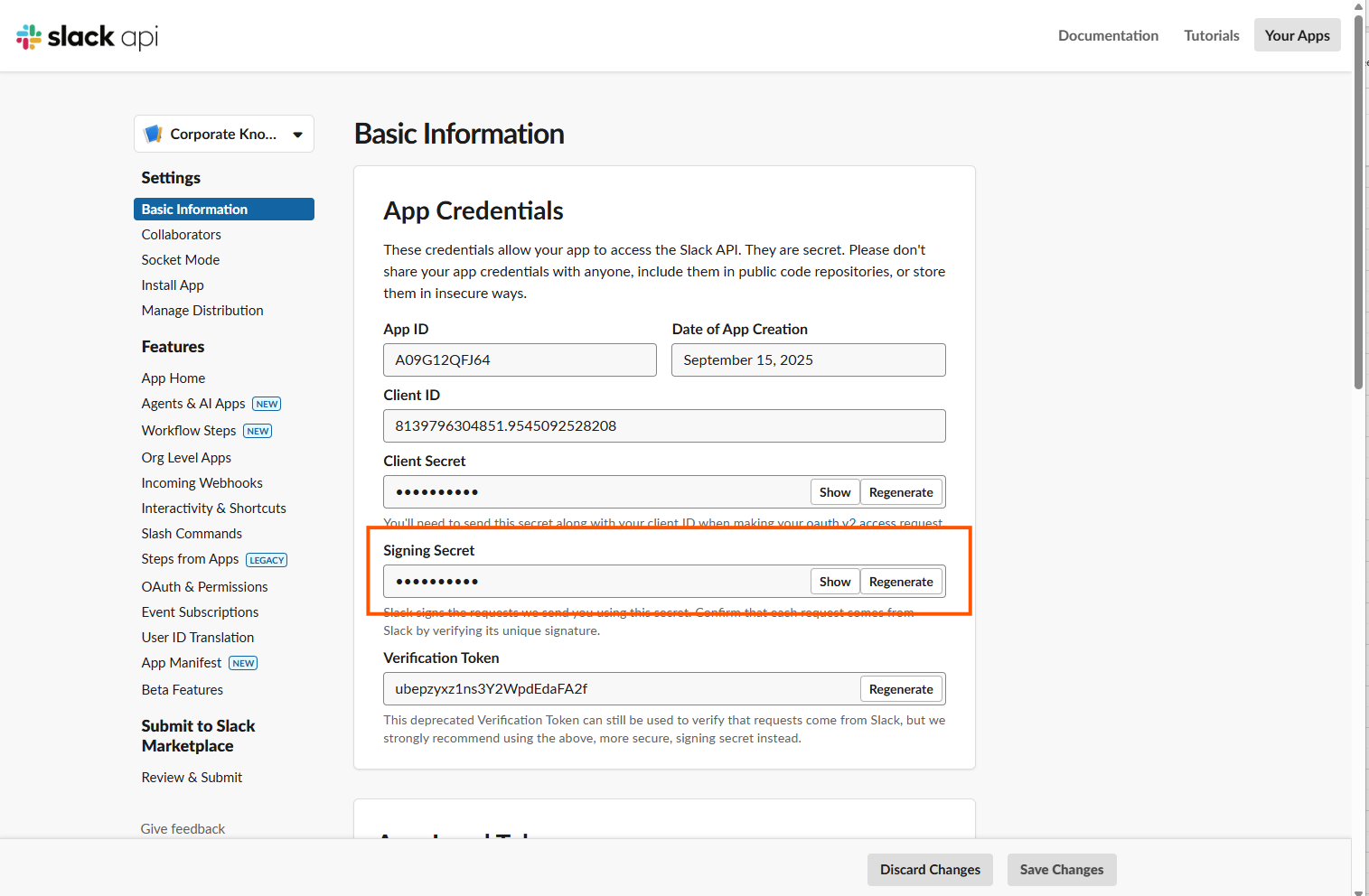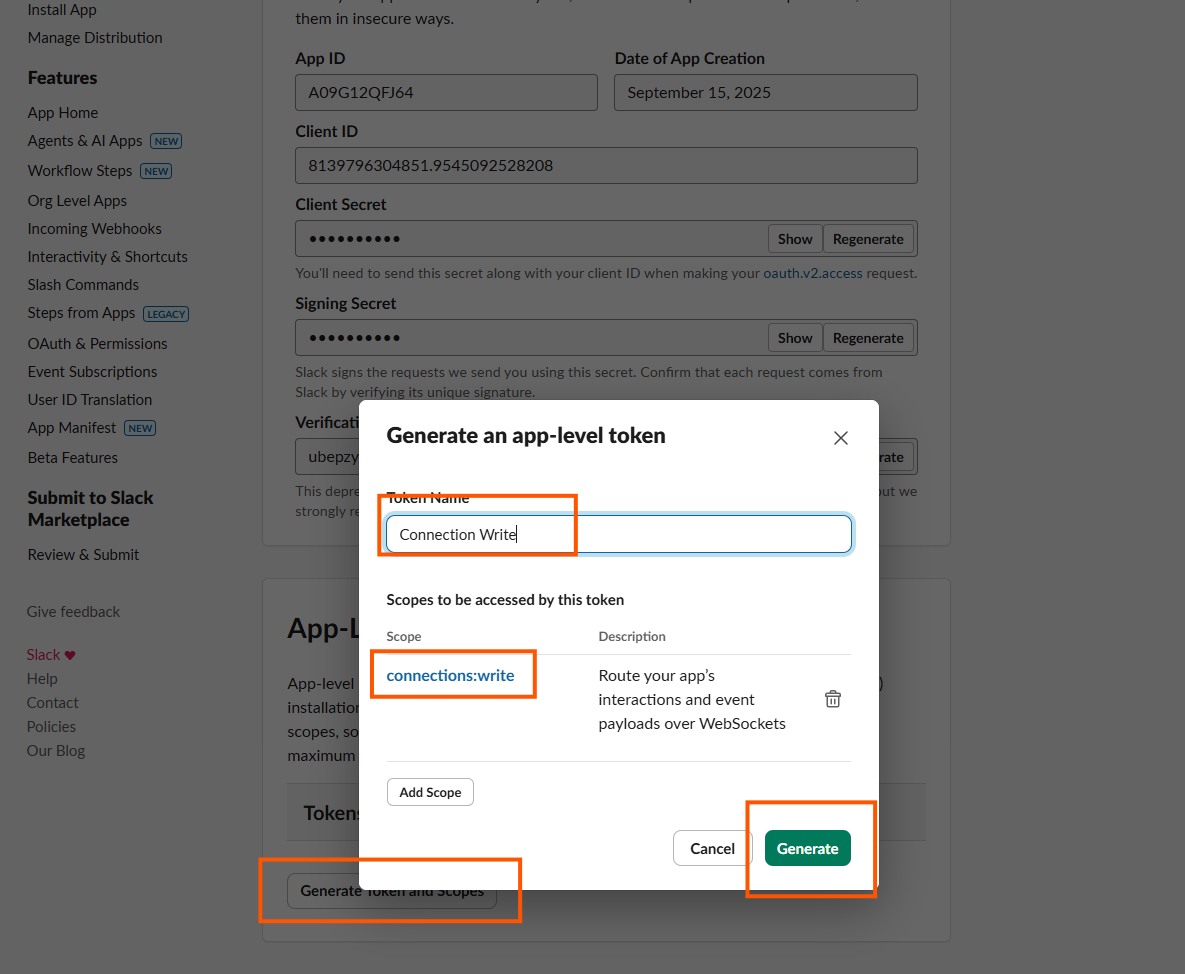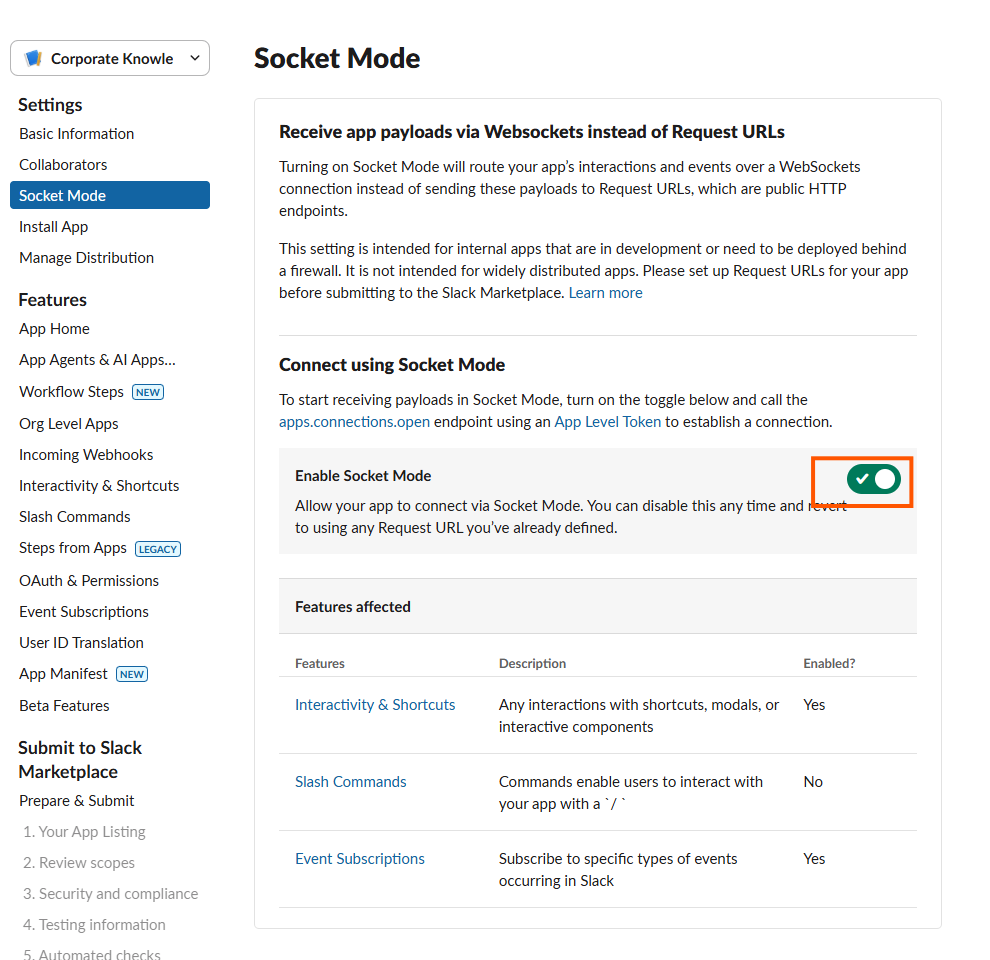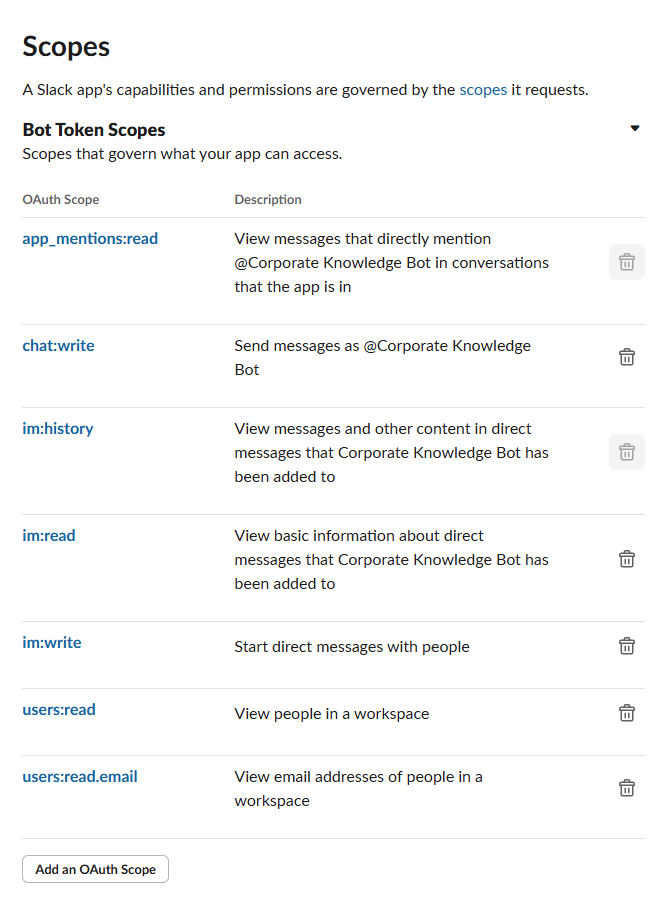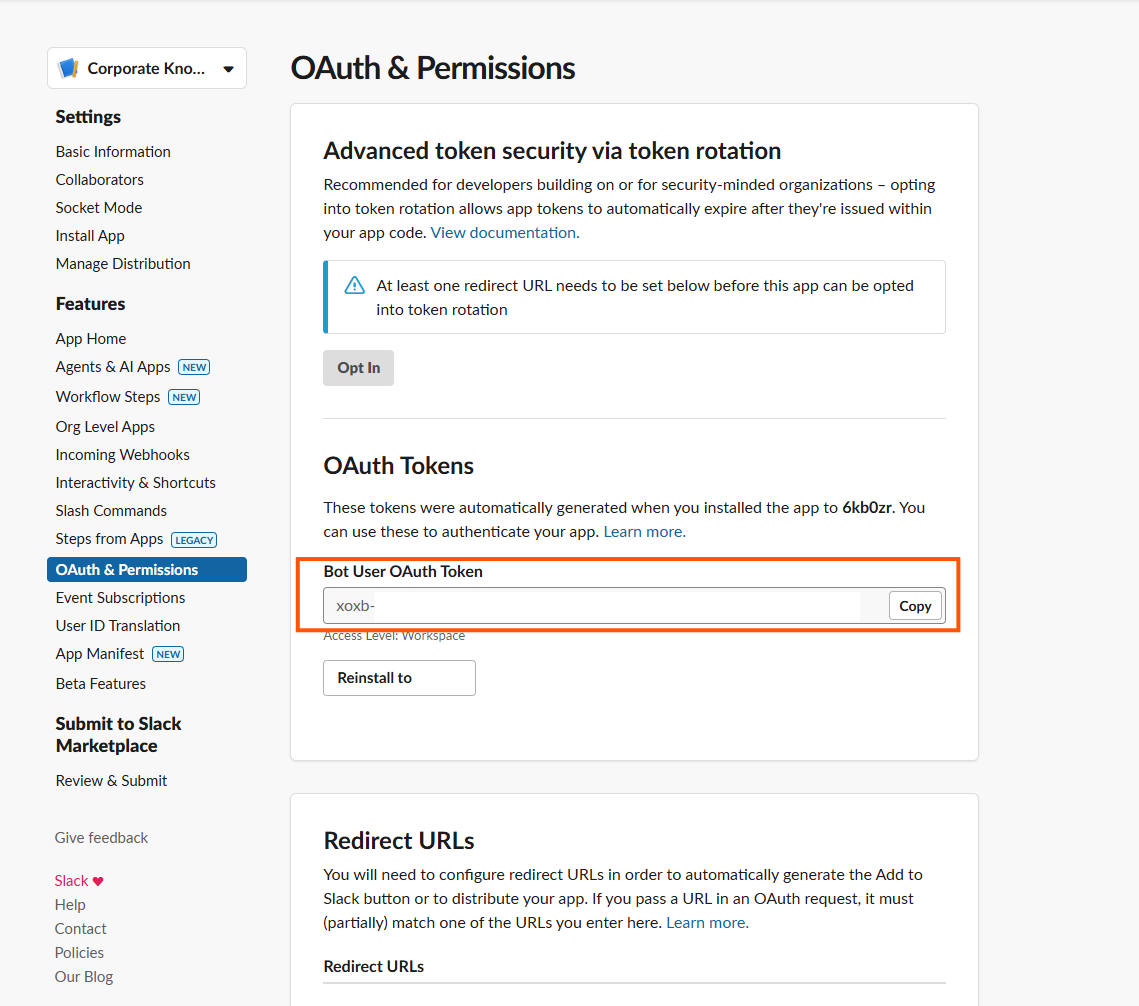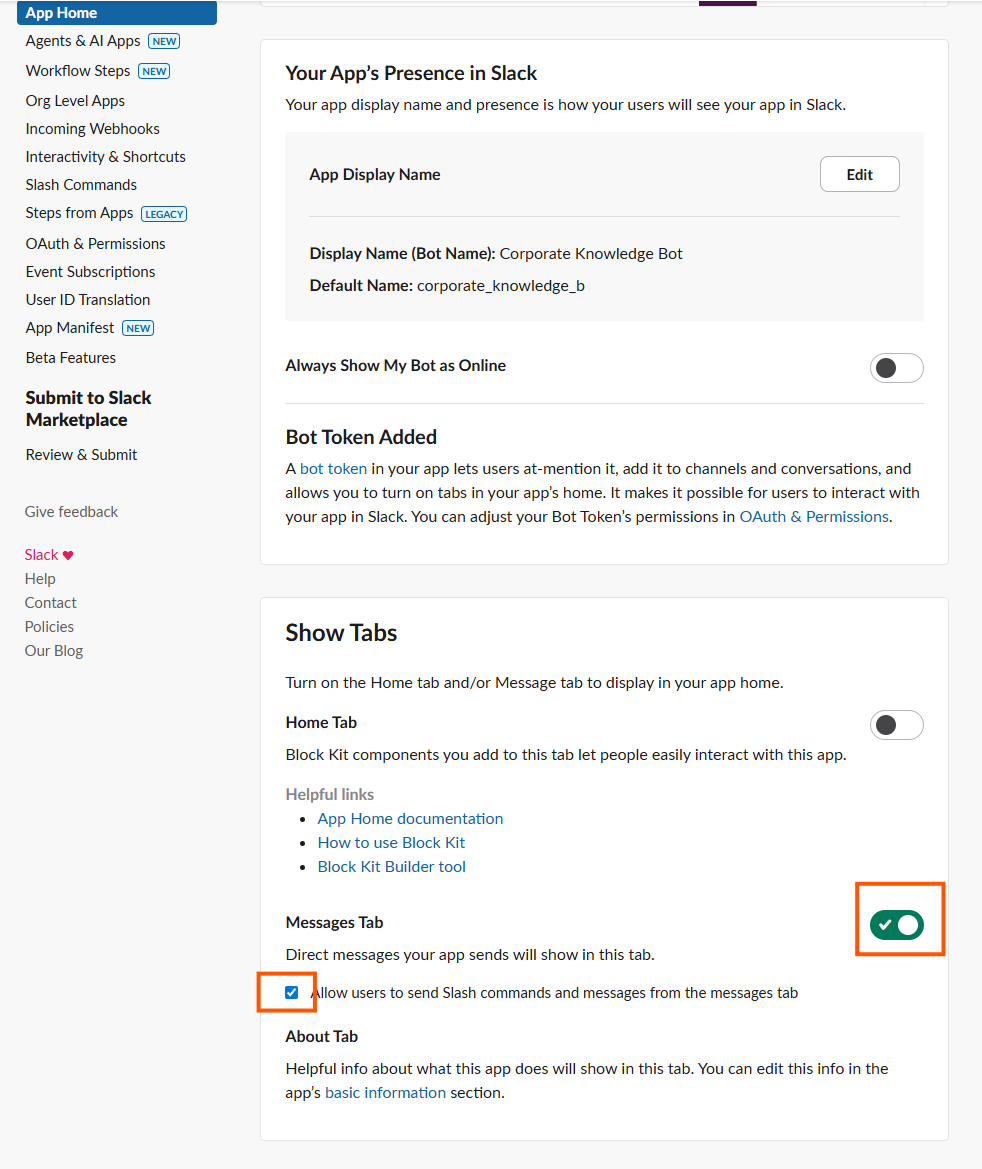Documentation
Slack Bot Integration
Some of our customers demand a direct channel to the organizational knowledge without the uncertainty that an AI decides to use your secure and precise organizational search for knowledge questions or just the web. Therefore, you can integrate the Retrieval Suite’s query pipelines directly into Slack.
Good to know: You can set up multiple Slack bot integrations against different query pipelines, if you need to. However, as of now, we avoid any decision making in the Retrieval Suite on which pipeline to use so that the generated search results stay highly deterministic. Therefore, you need to set up 1:1 relationships between Slack apps and query pipelines. Please note that Slack integrations do not work hand in hand with Microsoft Search - due to the authentication flows involved. Slack integrations work however perfrectly with Azure AI Search, OpenSearch, Elasticsearch and more. |
Slack Bot Registration
Our bot integration uses Slack events. This allows it to operate on premises and still to receive messages from Slack. The bot listens to mentions and to direct messages.
Go to https://api.slack.com/apps and click on create new app
Click at create from scratch
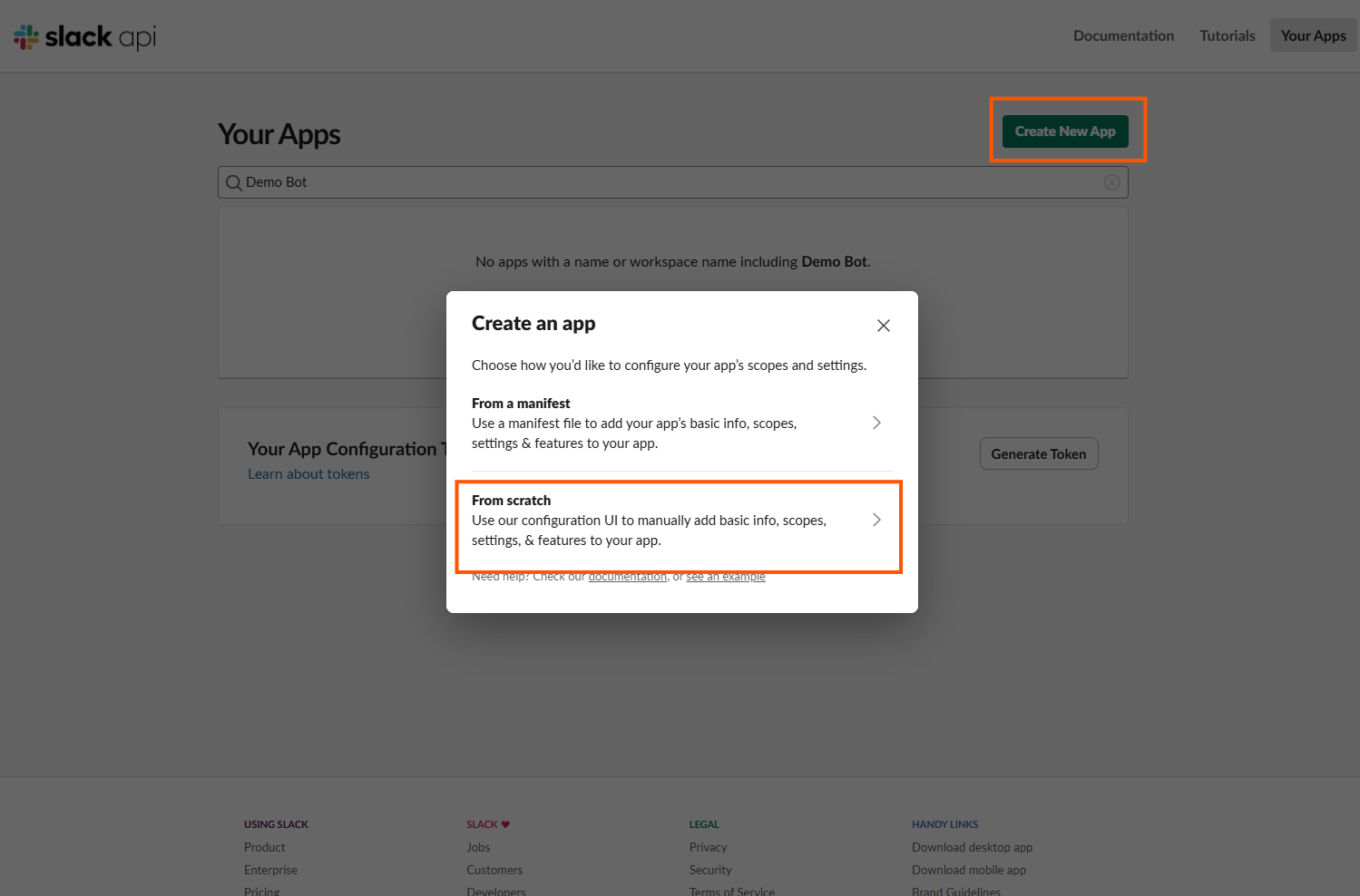
Give it a name and choose your workspace
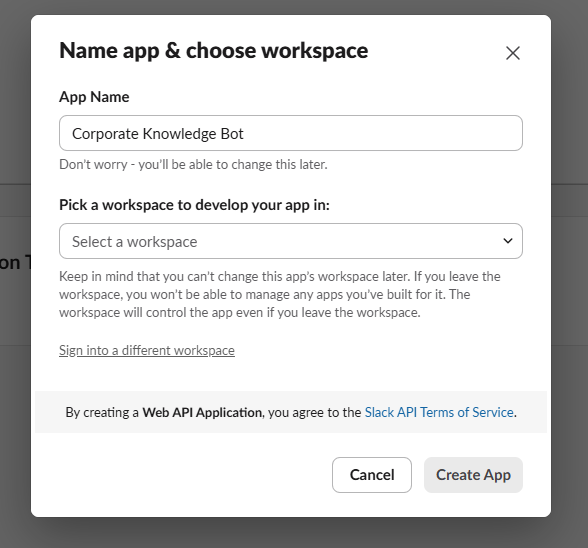
Basic
Socket Mode
Event subscriptions
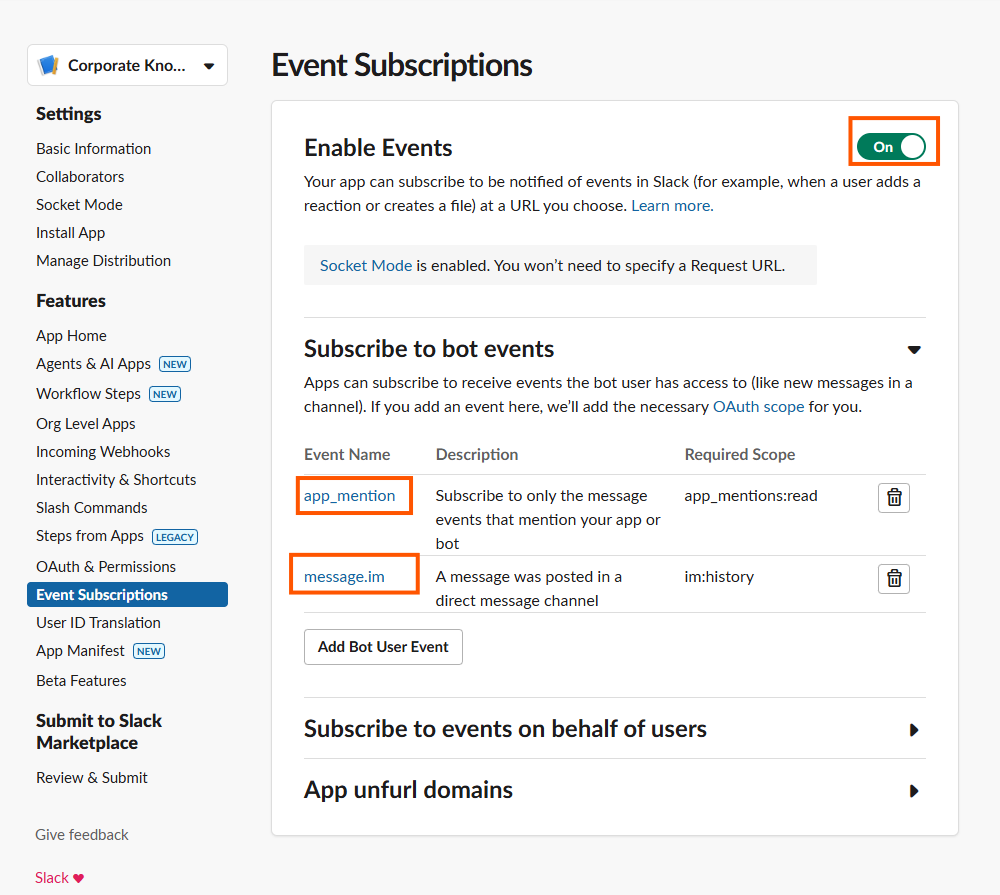
Here enalble events
And subscribe to the following bot events:
app_mention
message.im
Oauth and permissions
App Home
Besides of the configured app, now you should have an app token, a bot user token and the signing secret. The app allows for socket mode and allows for subscribing to two bot events, app_mention and message_im.
Retrieval Suite Configuration
With this information, we can now configure the RheinInsights Bot.
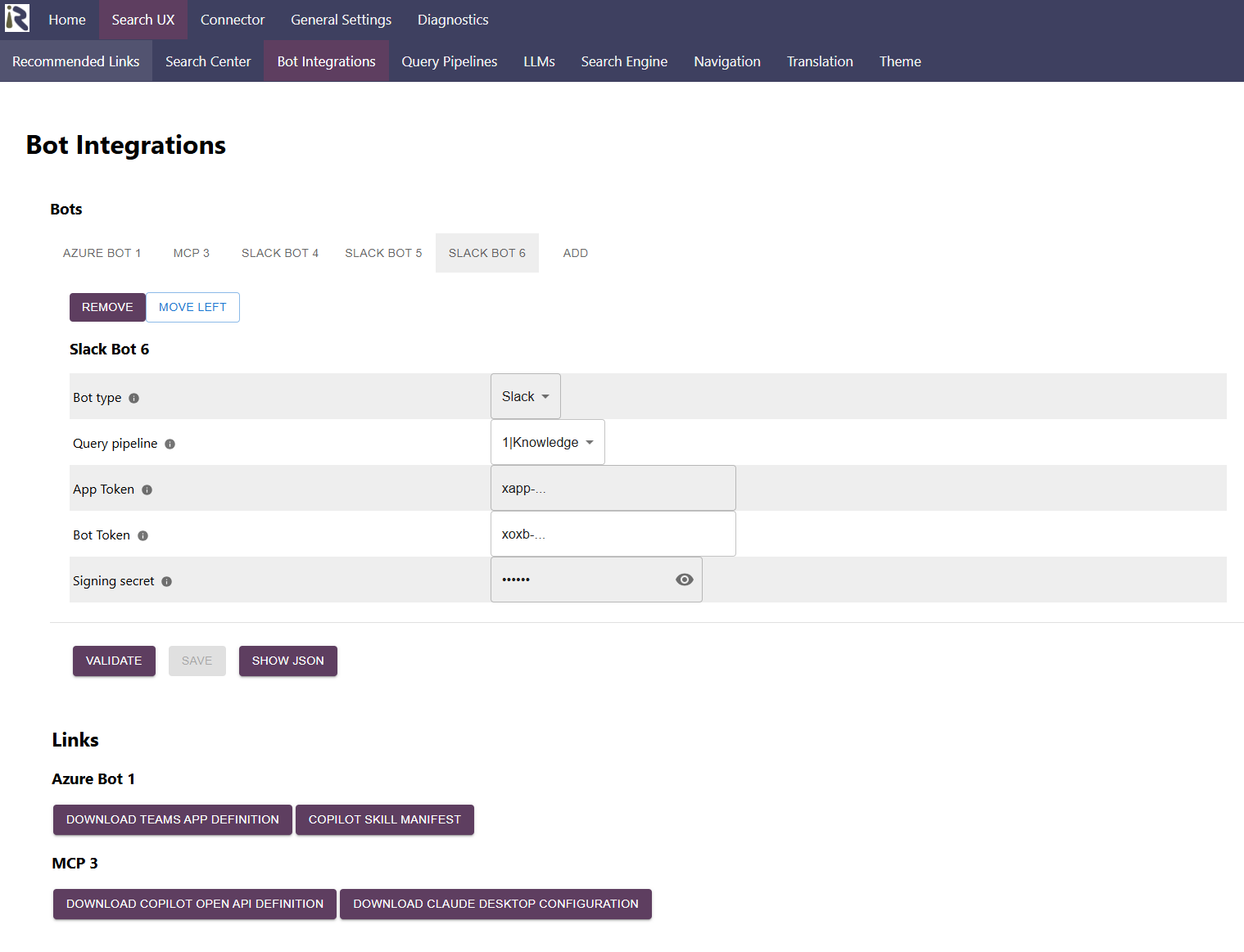
Open the Retrieval Suite’s admin interface
Go to Query Pipelines > Bot Integrations
Click add to add a new bot
Bot type. Choose Slack
Query pipeline. Please choose one of the query pipelines.
App token. Add the app token from the Slack app definition above.
Bot token. Add the bot token from the Slack app definition above.
Signing secret. Add the signing secret from the Slack app definition above.
Click on validate and save
Testing
Once you click on save, the new bot definition starts to listening for messages from Slack. Unfortunately, validation options are very limited and parameter misconfigurations generally lead to unanswered Slack messages.
In order to debug your bot configuration in such a case, first double check the log messages for any warnings. If this is not the case, then a misconfiguration on Slack app side might be the cause or wrongly added configuration parameters in the RheinInsights configuration.