Documentation
Database Settings
You can access the database settings in the firstrun wizard (see First Run Configuration ) or later on through
https://<host>/admin
General Settings
Database
H2 Database
The H2 configuration offers the following options
Username: is used for authenticating against the database. This can be left empty.
Password: is the according password. This can be left empty.
Path: is an absolute or relative path which will contain the database
Filename: determines the naming schema for the database files within the given path.
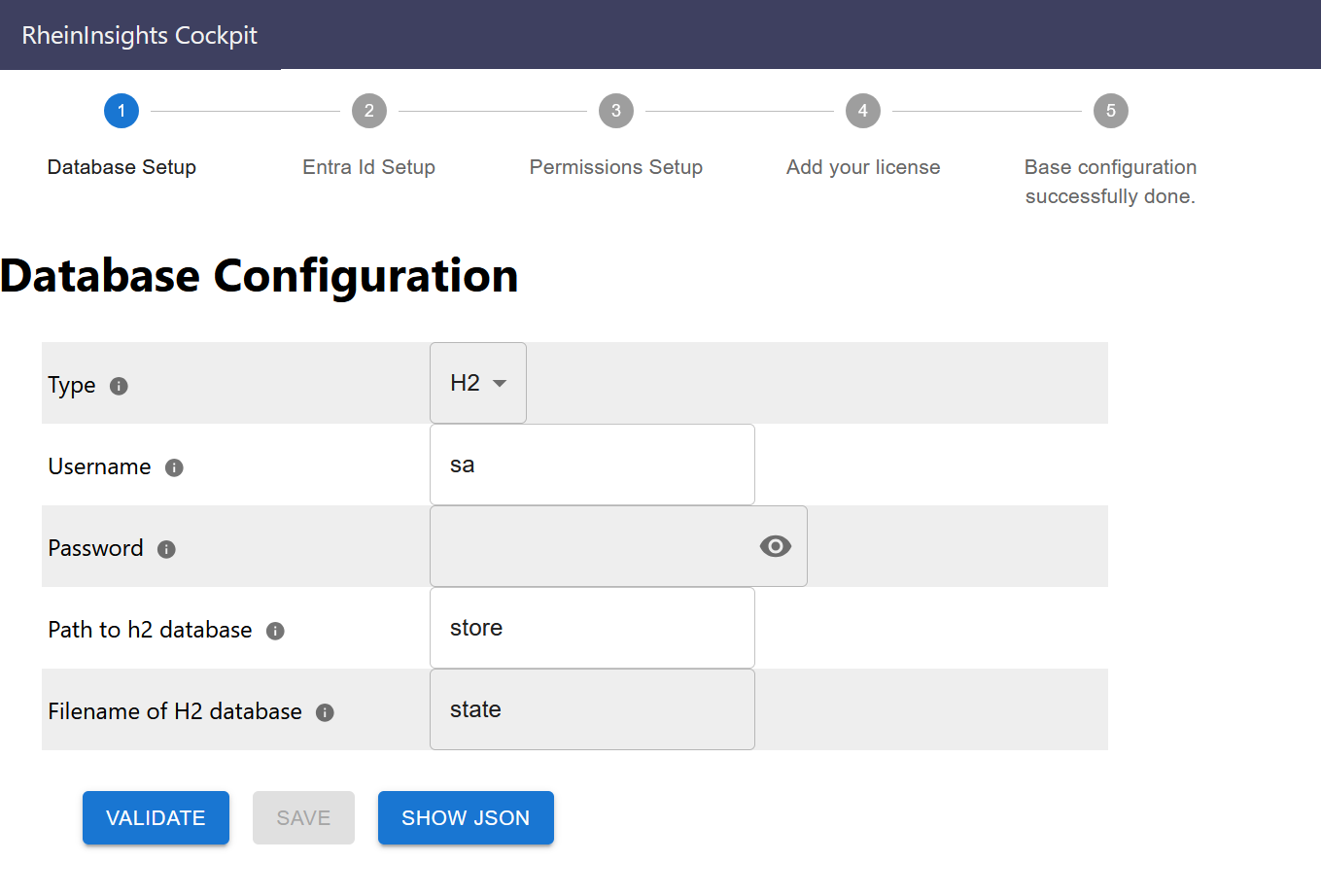
Click on validate.
If there are any issues, then please solve them by editing the values. In any case, you can also double check the logs at /logs-Click on save to store the configuration (and to move on to the next screen Authentication Provider
Postgres Database
The Postgres configuration offers the following options
Username: is used for authenticating against the database.
The given user must be allowed to create, delete, alter tables and indexes. And it must be allowed to create, update and delete records in the given database.Password: is the according password.
URL: this is the connection string to the database, which is <FQDN of the instance>:<port>/<databaseName>
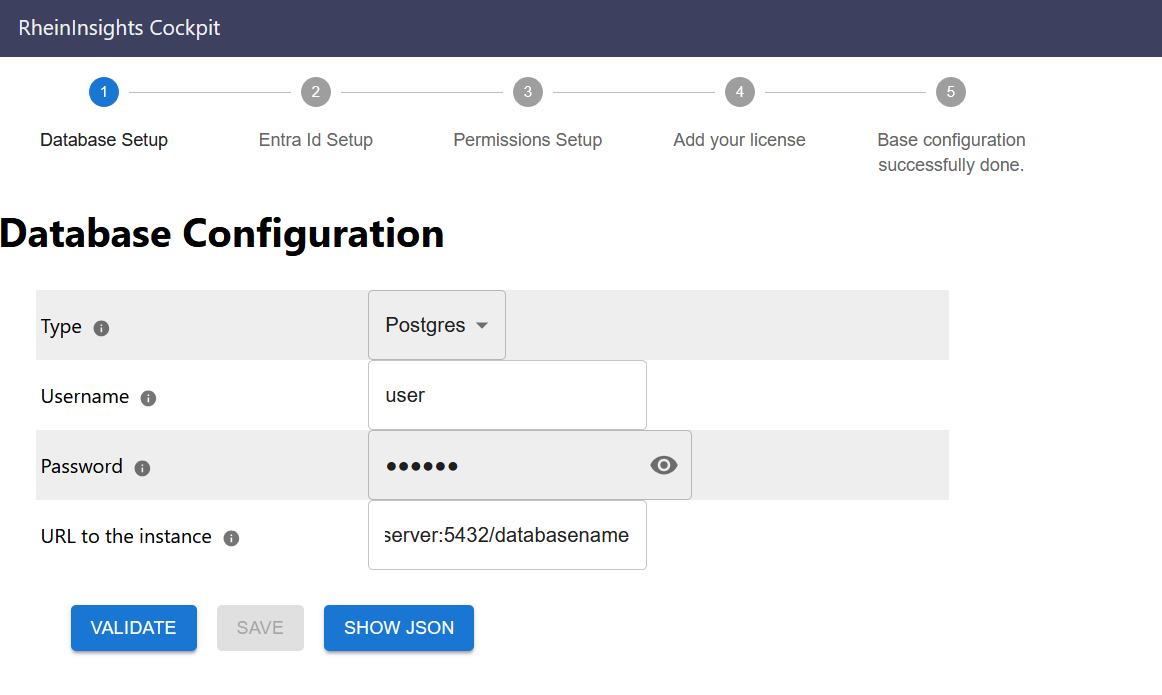
Click on validate.
If there are any issues, then please solve them by editing the values. In any case, you can also double check the logs at /logs-Click on save to store the configuration (and to move on to the next screen Authentication Provider
Microsoft SQL
In order to use SQL Server, please make sure in the SQL Server Configuration that connections with TCP/IP are active.
The Microsoft SQL configuration dialog offers the following options
Username: is used for authenticating against the database.
The given user must be allowed to create, delete, alter tables and indexes. And it must be allowed to create, update and delete records in the given database.
Also this user must be created through SQL Server Authentication. Mixed mode and Windows authentication is not supported as of now.Password: is the according password.
URL: this is the connection string to the database, which is <FQDN of the instance>:<port>
Name of the database: is the according database
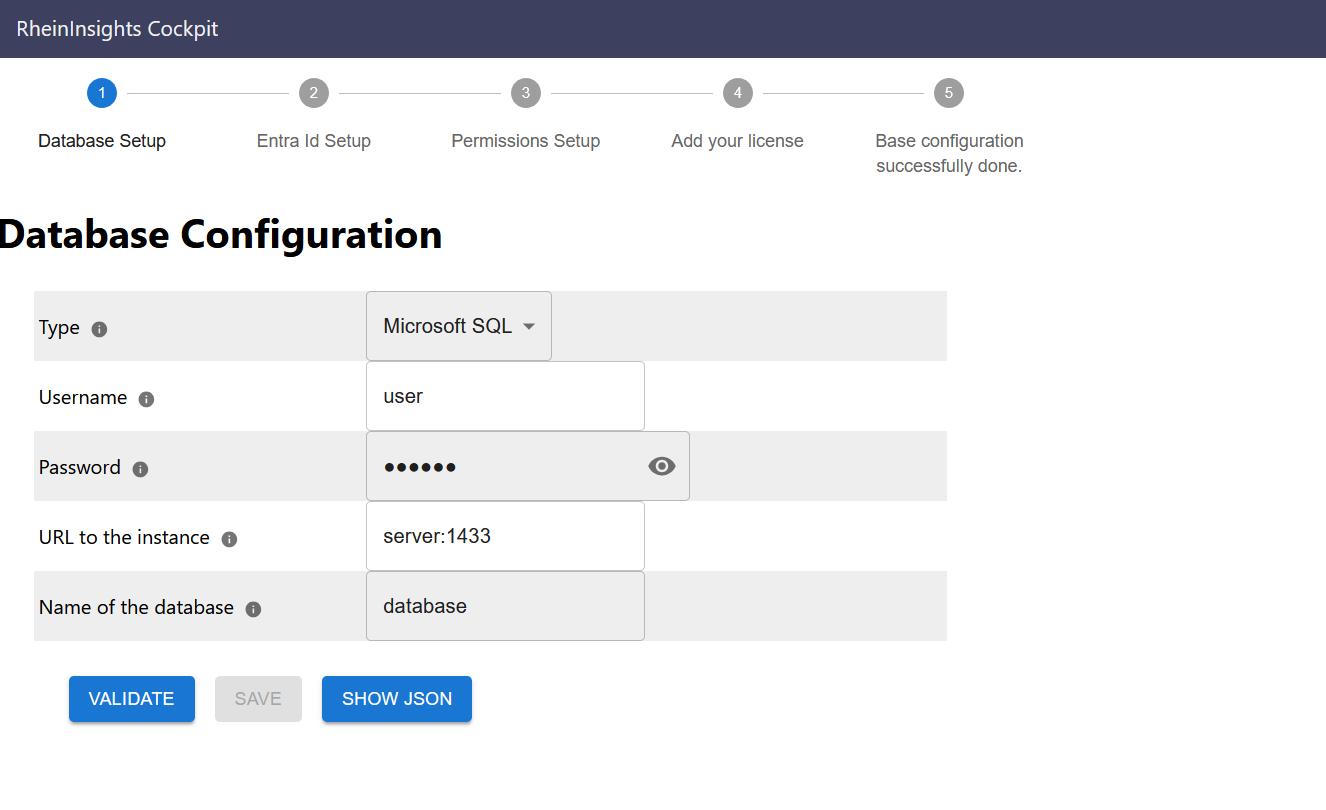
Click on validate.
If there are any issues, then please solve them by editing the values. In any case, you can also double check the logs at /logs-Click on save to store the configuration (and to move on to the next screen Authentication Provider