Documentation
Apache Solr - Query Configuration
Query Configuration
You can access this dialog via Search UX and by adding an Apache Solr instance as search engine.
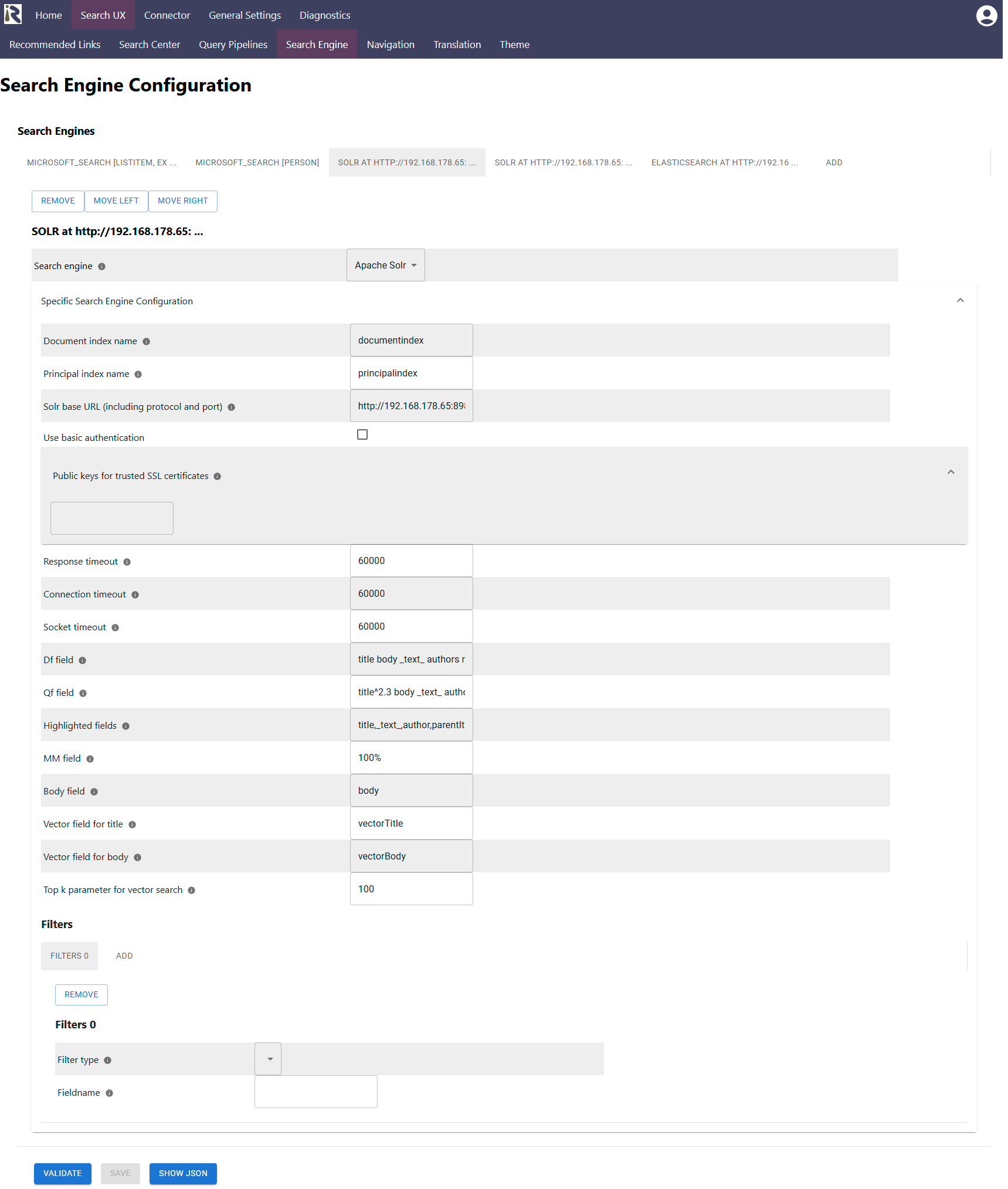
Document index name: this is the name of the document index.
Principal index name: this is the name of the principal index. The principal index is where the connector stored user-group relationships and which is used to construct the ACL entries for the user.
Solr base URL: this is the FQDN, with port and protocol which points to the /solr endpoint of the Solr installation.
Use basic authentication: if you configured basic authentication for securing direct access to the Solr instance, check this box.
Username: is the username for basic auth.
Password: is the according password.
Public keys for SSL certificates: this configuration is needed, if you run the environment with self-signed certificates, or certificates which are not known to the Java key store.
We use a straight-forward approach to validate SSL certificates. In order to render a certificate valid, add the modulus of the public key into this text field. You can access this modulus by viewing the certificate within the browser.
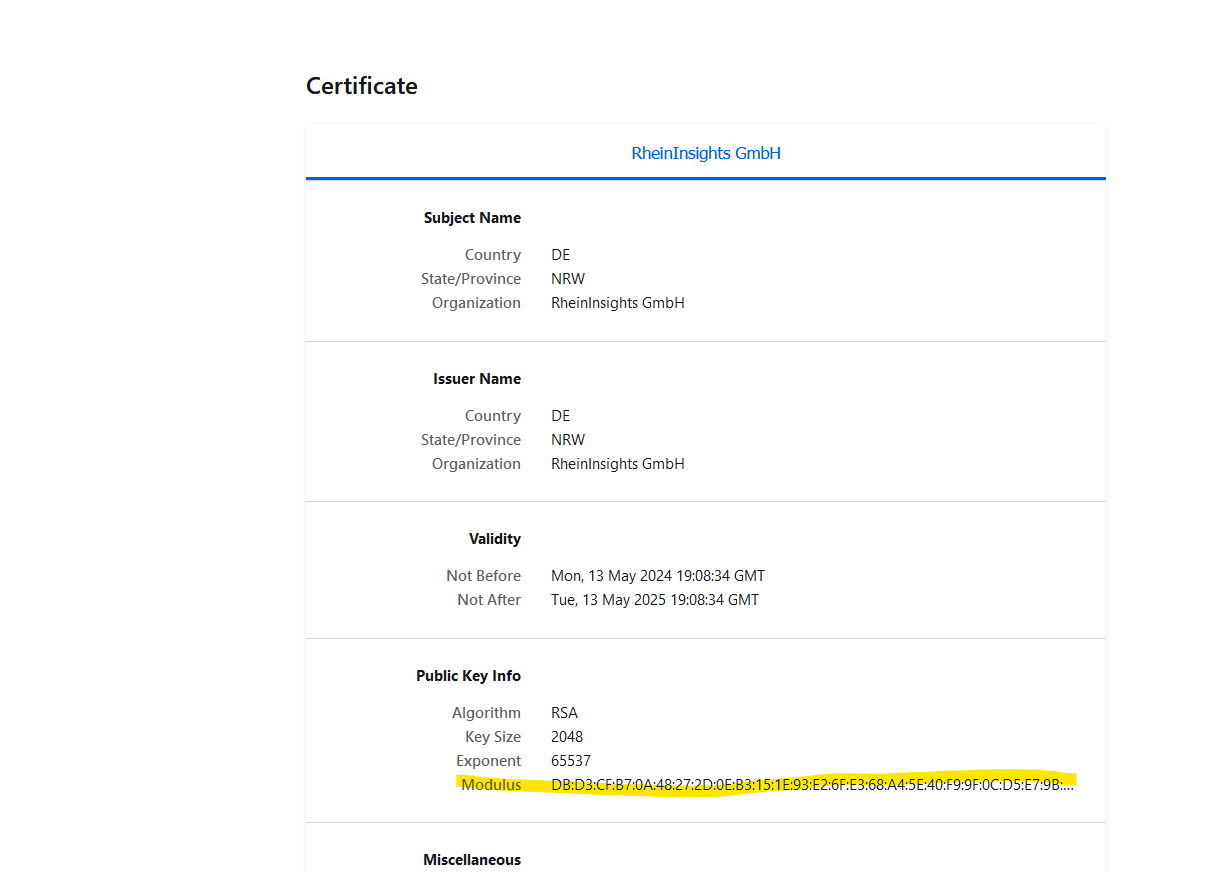
Response timeout: determines the timeout when waiting for Solr responses in milliseconds.
Connection timeout: determines the timeout when waiting for connections to Solr in milliseconds.
Socket timeout: determines the timeout when waiting for connections to Solr in milliseconds.
Df parameter: here you can add the default fields to search through
Please make sure that these fields also exist in the search schema. Otherwise, validation will fail.Qf parameter: here you can add the fields, Solr should search through including weights.
Please make sure that these fields also exist in the search schema. Otherwise, validation will fail.
Highlighted fields: Here you can add the fields which should be used for hit-highlighting
Please make sure that these fields also exist in the search schema. Otherwise, validation will fail.MM: this determines the minimum should match for the query. Where 100% means that all search terms should be in the search result.
Body field: this is the name of the field, which the search interface should interpret as the main text field.
Vector field for body. This is the second field, which will be used for vector search, if an embedding is found (see the query pipeline documentation at Query Pipelines ).
Vector field for title. This is the first field, which will be used for vector search, if an embedding is found (see the query pipeline documentation at Query Pipelines ).
Top k parameter for vector search: this parameter is relevant for vector search and defines how many results will be returned when having a vector search.
Filters (aka refiners aka aggregations)
Within this dialog you can add and remove filters. This does not mean that filters will be shown in the search interface right away, but it is needed to tell the search engine to return calculated filters.
Filter type: defines if this is a term filter (such as for file types), range filters (such as for prices) or date filters.
Fieldname: is the name of the field which the filter should be computed for.
Number of values to show: for term filters this defines how many values should be returned.
Sorting: defines if the filter buckets should be sorted based on the document frequency (number of results) or lexicographically
Sort direction: if sorting should be descending or ascending (based on the ordering type in e.)
When finished with setting these fields, click on validate and save. If you observe any issues, then the validator will let you know or you can find more insights in the log files.
Vector Search Dimensions
When using vector search, you need to make sure that the embeddings you use in the query, as well as in the content transformation pipeline have exactly the same dimension as the index fields vector body and vector title. Otherwise indexing or querying the index will fail.