Documentation
Index Creation and Management
When configuring a search engine in the connector configuration dialog, it offers options to create the search index, create a standard schema, update the schema and reload it.
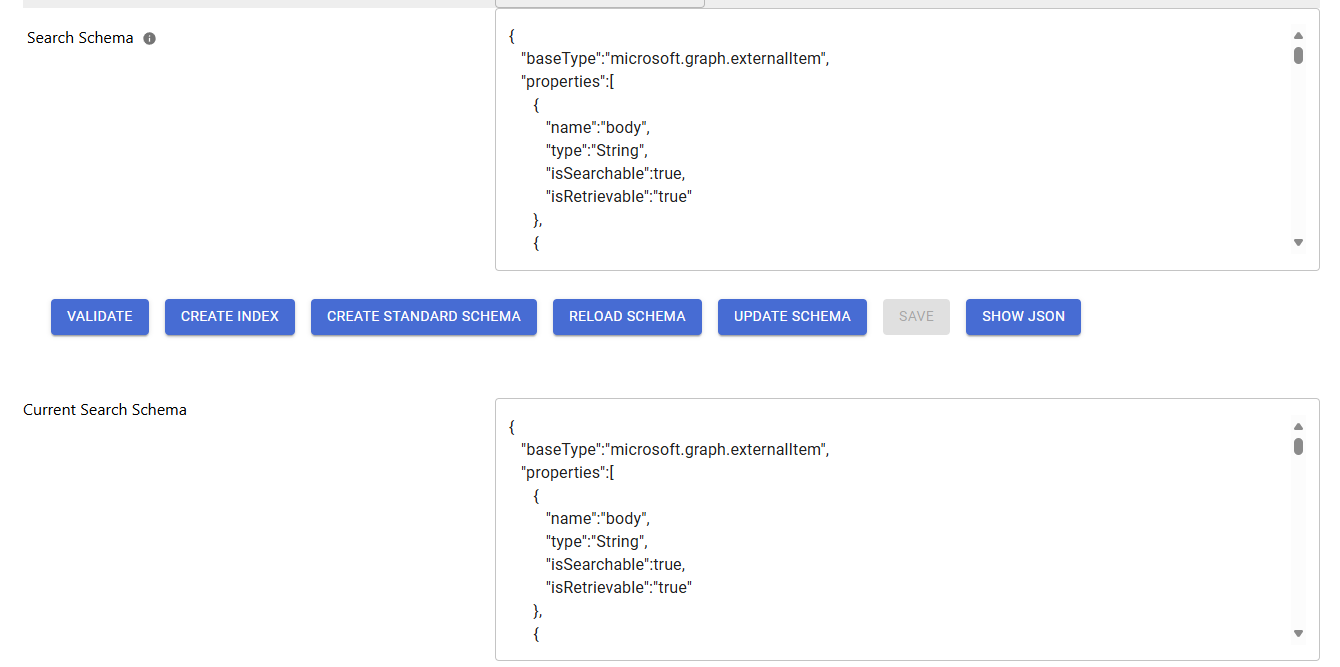
Create Index
By clicking on this button, the Suite will try to generate the given document index, principal index or Graph connector connection. In this step, also our standard schema will be registered.
For some search engines, such as Microsoft Search, it might take minutes until the search schema shows up. For Apache Solr, it is not possible to create a search index from outside the instance but you need to create the baseline index from a template on the Solr instances themselves.
Create Empty Search Index | Create a Document Search Schema | Create Principal Index Schema | |
|---|---|---|---|
Apache Solr |
|
|
|
Azure AI Search |
|
|
|
Elasticsearch |
|
|
|
Microsoft Graph Connectors |
|
|
|
OpenSearch |
|
|
|
Squirro Insight Engine |
|
|
|
Create Standard Schema
This creates the standard schema for our Suite but does not create a connection or search index. It is a special update schema operation as described below.
Reload Schema
This loads the (document) schema from the search engine and shows it in the text box Current Search Schema below the buttons. The schema is always shown in the format provided by the search engine and thus it varies from search engine to search engine.
This schema helps to debug any issues, as well as can be used in the update schema step below.
Update Schema
After loading the search schema from the search engine, you can use this schema to extend it. If you have a valid syntax, then you can add the new schema into the Search schema field and click on update schema. The Suite will then try to update the search schema for you.
Please note that not all search engines support removing existing index fields. Please consider any limitations if you run into issues with the update schema functionality.